Preface
Goal: Split worksheet from one ODS into multiple ODS.
Splitting and Merging worksheet is, a very common task that can be automated. Fortunately, this task is simple with UNO API.
Copy Sheet Within Workbook
In order to split worksheet, we require to copy from one workbook to another.
Example Script
Consider have a look at this simple script below. Before we copy to to other workbook. We need to know that the mechanism, to copy within the same workbook is, very simple.
def context_test():
...
def copy_sheet_test():
all_sheets = model.Sheets
all_sheets.copyByName(
"Blewah", "BlewahKopi", len(all_sheets))
# Main
context_test()You can examine the result in below diagram.
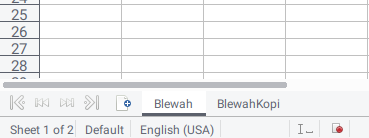
Create New Sheet Instance
We also need to create new sheet instance.
Load Component
In the previous article, we can get the current active worksheet as below.
desktop = XSCRIPTCONTEXT.getDesktop()
model = desktop.getCurrentComponent()We need to adjust the code a little:
def open_calc_test():
desktop = XSCRIPTCONTEXT.getDesktop()
model = desktop.loadComponentFromURL(
"private:factory/scalc", "_blank", 0, ())URL
If you curious about the URL part. Yeah, me too.
The URL may vary such as:
private:factory/scalc, orfile:///home/epsi/Test.ods, or
Now you know.
Result
Assuming you have already open a calc worksheet.
You can execute this open_calc_test().
With the result as a new workbook below:
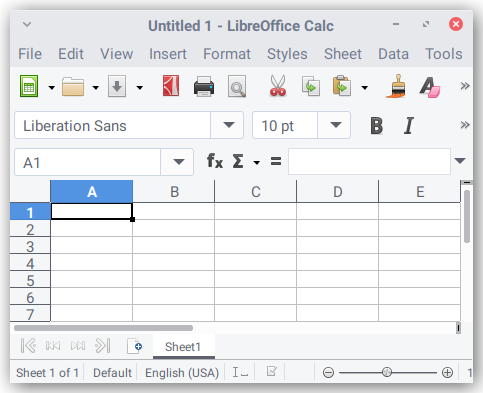
Copy Sheet to Another Workbook
We can combine both method:
-
Source Sheet:
getCurrentComponent() -
Destination Sheet: New instance. By using this code:
loadComponentFromURL("private:factory/scalc")
Example Script
def copy_out_sheet_test():
desktop = XSCRIPTCONTEXT.getDesktop()
model_src = desktop.getCurrentComponent()
first_sheet = model_src.Sheets[0]
model_dst = desktop.loadComponentFromURL(
"private:factory/scalc", "_blank", 0, ())
model_dst.Sheets.importSheet(
model_src, first_sheet.Name, 0)How does it works?
The copy code is the importSheet method below:
model_dst.Sheets.importSheet(
model_src, first_sheet.Name, 0)This will copy current sheet to another Workbook.
Handling URL
UNO API in LibreOffice is different in handling files. It use URL instead of plain location.
In this exaple we are going to use the sheet name, as a base of file naming.
The Source URL
With the coe above, we can append additional code, to examine the location of the original sheet.
print(model_src.getLocation())And get the result in console.
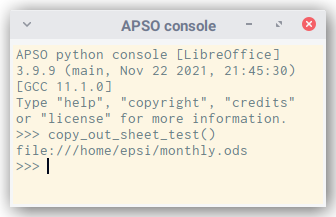
Save The Result
We are not finished yet, We can finally save the file to somewhere.
model_dst.storeToURL(
"file:///home/epsi/Test.ods", ())Now we have gone further, from just copying to another workbook, to saving the sheet in another file.
Sheet Name
How about using sheet name as filename? We can keep the name of the first sheet.
model_src = desktop.getCurrentComponent()
first_sheet = model_src.Sheets[0]
sheet_name = first_sheet.NameAnd use it later,
using prepared monthly directory,
to place the result.
base_url = "file:///home/epsi/monthly/"
full_url = "%s%s.ods" % (base_url, sheet_name)
print(full_url)
model_dst.storeToURL(full_url, ())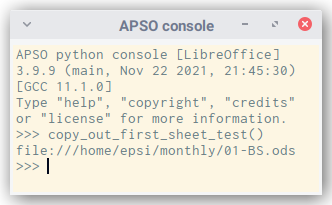
Do not forget to close the sheet.
model_dst.close(True)Copy Out First Sheet
We can gather all as a complete script below:
def copy_out_first_sheet_test():
desktop = XSCRIPTCONTEXT.getDesktop()
model_src = desktop.getCurrentComponent()
first_sheet = model_src.Sheets[0]
sheet_name = first_sheet.Name
model_dst = desktop.loadComponentFromURL(
"private:factory/scalc", "_blank", 0, ())
model_dst.Sheets.importSheet(
model_src, sheet_name, 0)
base_url = "file:///home/epsi/monthly/"
full_url = "%s%s.ods" % (base_url, sheet_name)
print(full_url)
model_dst.storeToURL(full_url, ())
model_dst.close(True)Split All Sheets
We already have all the skill required. It is time to gather all the code together within a loop. So we can split all the sheets into different files.
The code is very similar with above code.
def split_sheets():
base_url = "file:///home/epsi/monthly/"
desktop = XSCRIPTCONTEXT.getDesktop()
model_src = desktop.getCurrentComponent()
all_sheets = model_src.Sheets
print("Total of %d sheets" % len(all_sheets))
for sheet in all_sheets:
sheet_name = sheet.Name
model_dst = desktop.loadComponentFromURL(
"private:factory/scalc", "_blank", 0, ())
first_sheet_name = model_dst.Sheets[0].Name
model_dst.Sheets.importSheet(
model_src, sheet_name, 0)
model_dst.Sheets.removeByName(
first_sheet_name)
full_url = "%s%s.ods" % (base_url, sheet_name)
print(full_url)
model_dst.storeToURL(full_url, ())
model_dst.close(True)REPL Output
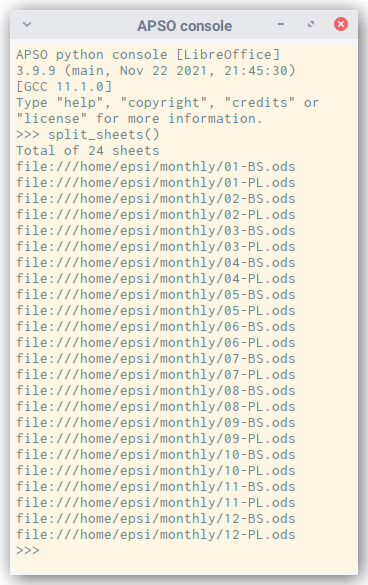
Folder Result
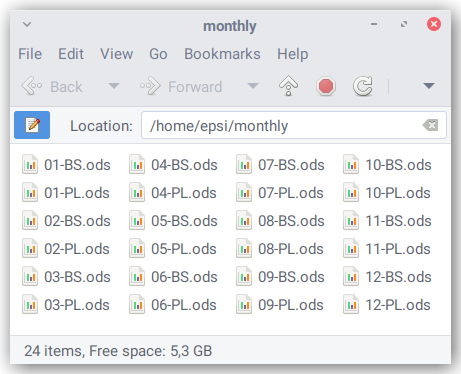
What is Next 🤔?
We have done with splitting. How about merging?
Consider continue reading [ LibreOffice Calc - Python Macro - Merge ].