Preface
Goal: Monitor excel file changes and show the result in browser using websocket.
This is a multiparts article.
7: Asynchronous Request Task
Coroutine
We have already sent data. Now we can also receive data. But how to do it concurrently, without blocking each other?
We need this create_task method.
Official Documentation
Class: Init
Additional connections property,
initialized as empty set.
class Xl2WebExample:
def __init__(self, filepath, filename, site, port):
# save initial parameter
self.filepath = filepath
self.filename = filename
self.site = site
self.port = port
# websocket broadcast collection
self.connections = set()![Python: Broadcast: Init][13b-py-init]
Create Task
Python Source Code
Class Skeleton
More asynchronous method
In order to run both sender and receiver concurrently,
we require to utilize create_task.
This means we need to add method,
to be called by this create_task method.
#### Class: Init
Additional `connections` property,
initialized as empty set.
<div class="highlight"><pre style="color:#f8f8f2;background-color:#272822;-moz-tab-size:4;-o-tab-size:4;tab-size:4"><code class="language-python" data-lang="python"><span style="color:#66d9ef">class</span> <span style="color:#a6e22e">Xl2WebExample</span>:
<span style="color:#66d9ef">def</span> __init__(self, filepath, filename, site, port):
<span style="color:#75715e"># save initial parameter</span>
self<span style="color:#f92672">.</span>filepath <span style="color:#f92672">=</span> filepath
self<span style="color:#f92672">.</span>filename <span style="color:#f92672">=</span> filename
self<span style="color:#f92672">.</span>site <span style="color:#f92672">=</span> site
self<span style="color:#f92672">.</span>port <span style="color:#f92672">=</span> port
<span style="color:#75715e"># websocket broadcast collection</span>
self<span style="color:#f92672">.</span>connections <span style="color:#f92672">=</span> set()</code></pre></div>
![Python: Broadcast: Init][13b-py-init]
class Xl2WebExample:
def __init__(self, filepath, filename, site, port):
def pack_data(self, fullname):
def dump_data(self, data):
async def send_data(self, fullname):
async def monitor_localfile(self):
async def monitor_webclient(self):
async def handler(self, websocket, path):
async def main(self):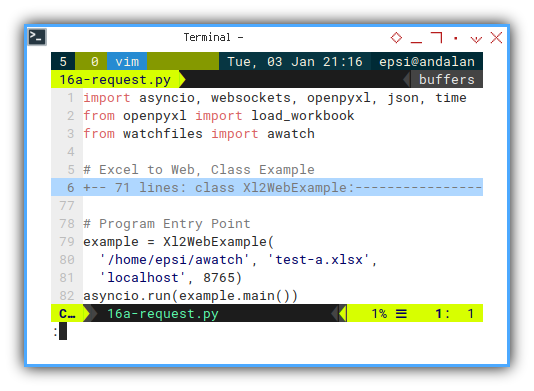
We can write class diagram as below:
+-----------------------+
| Xl2WebExample |
+-----------------------+
| - filepath |
| - filename |
| - site |
| - port |
+-----------------------+
| + __init()__ |
| - pack_data() |
| - dump_data() |
| - send_data() |
| - monitor_localfile() |
| - monitor_webclient() |
| - handler() |
| + main() |
+-----------------------+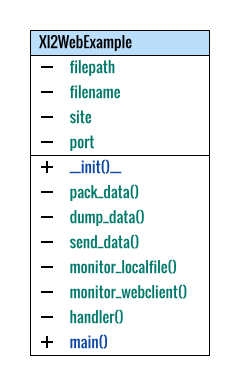
Class: Websocket Handler
The task, sender and receiver, will called in handler as below.
async def handler(self, websocket, path):
self.websocket = websocket
task_localfile = asyncio.create_task(
self.monitor_localfile())
task_webclient = asyncio.create_task(
self.monitor_webclient())
#### Class: Init
Additional `connections` property,
initialized as empty set.
<div class="highlight"><pre style="color:#f8f8f2;background-color:#272822;-moz-tab-size:4;-o-tab-size:4;tab-size:4"><code class="language-python" data-lang="python"><span style="color:#66d9ef">class</span> <span style="color:#a6e22e">Xl2WebExample</span>:
<span style="color:#66d9ef">def</span> __init__(self, filepath, filename, site, port):
<span style="color:#75715e"># save initial parameter</span>
self<span style="color:#f92672">.</span>filepath <span style="color:#f92672">=</span> filepath
self<span style="color:#f92672">.</span>filename <span style="color:#f92672">=</span> filename
self<span style="color:#f92672">.</span>site <span style="color:#f92672">=</span> site
self<span style="color:#f92672">.</span>port <span style="color:#f92672">=</span> port
<span style="color:#75715e"># websocket broadcast collection</span>
self<span style="color:#f92672">.</span>connections <span style="color:#f92672">=</span> set()</code></pre></div>
![Python: Broadcast: Init][13b-py-init]
# run these two coroutines concurrently
await(task_localfile)
await(task_webclient)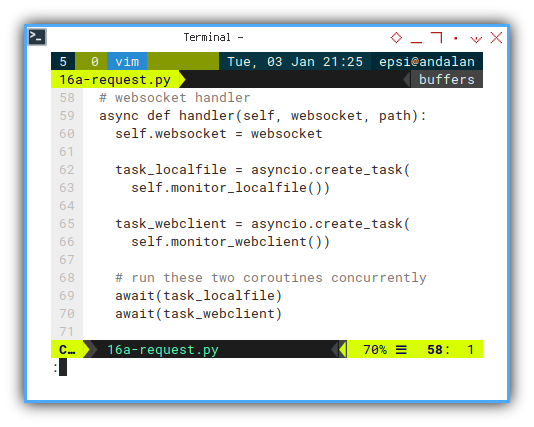
IOAsync: Create Task
Now all we have to do is to refactor, the sender and receiver method.
async def send_data(self, fullname):
event_data = self.pack_data(fullname)
self.dump_data(event_data)
await self.websocket.send(
json.dumps(event_data))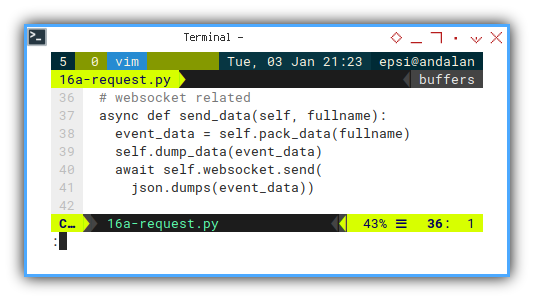
async def monitor_localfile(self):
async for changes in awatch(self.filepath):
xlsx = self.filepath + '/' + self.filename
for change in changes:
if change[1] == xlsx:
print(change[0])
await self.send_data(change[1])
async def monitor_webclient(self):
while True:
message = await self.websocket.recv()
print(message)
await self.send_data(None)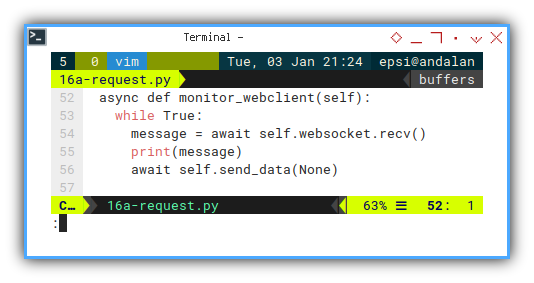
We need to add await keyword to mark some process,
as asynchronous.
Output in CLI
To test data receiveing, you can type in python websocket
❯ python -m websockets ws://localhost:8765Connected to ws://localhost:8765.
> You can type here...Then you can check if the data received in your python script.
❯ python 16a-request.pyYou can type here...The script will reply immediately, with reading result of your current excel file.
❯ python 16a-request.pyYou can type here...
Timestamp : Wed Jan 4 11:05:59 2023
File Modified : None
Data 1: 1700
Data 2: 1500
Data 3: 2023And also sent the result via websocket.
❯ python -m websockets ws://localhost:8765Connected to ws://localhost:8765.
> You can type here...
< {"time": "Wed Jan 4 11:05:59 2023", "file": null, "val1": 1700, "val2": 1500, "val3": 2023}
> 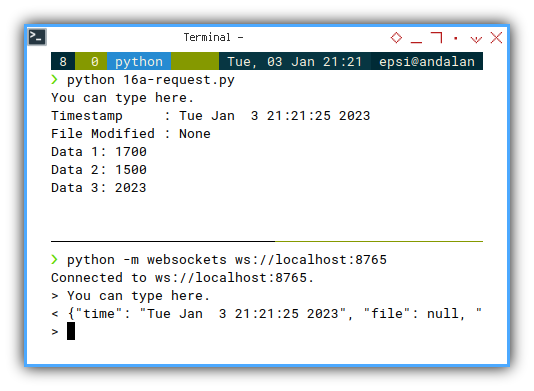
Web Source Code: HTML
Client Side
Consider also examine the result in browser.
<head>
<title>Should you decide to accept</title>
<link rel="stylesheet" href="bulma.min.css">
<script src="16a-script.js"></script>
</head>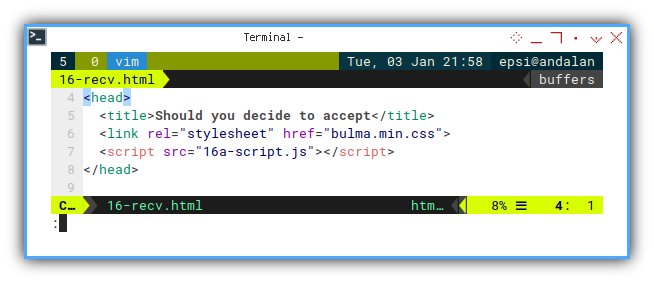
And also prepare the status element.
<div class="column is-full">
Time Received: <span id="time-a"></span>
<br/>
Connection Status: <span id="status-a"></span>
</div>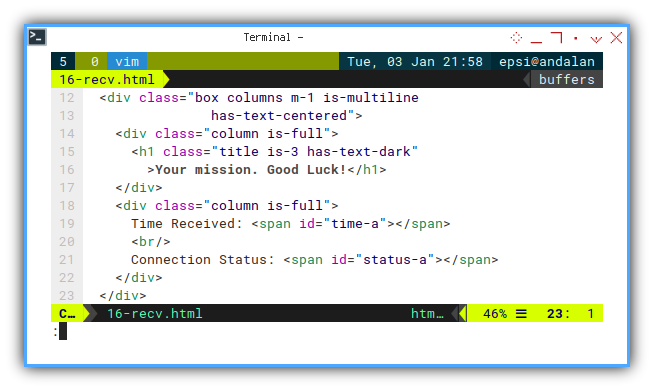
Web Source Code: Javascript
We can manage the status in javacript.
document.addEventListener(
"DOMContentLoaded", function(event) {
// Get all value placholder
...
// Loop Entry Point
function startWS(){
const websocket = new WebSocket("ws://localhost:8765");
websocket.onopen = function () {...};
websocket.onmessage = function(event) {...};
websocket.onclose = function() {...};
}
startWS();
});
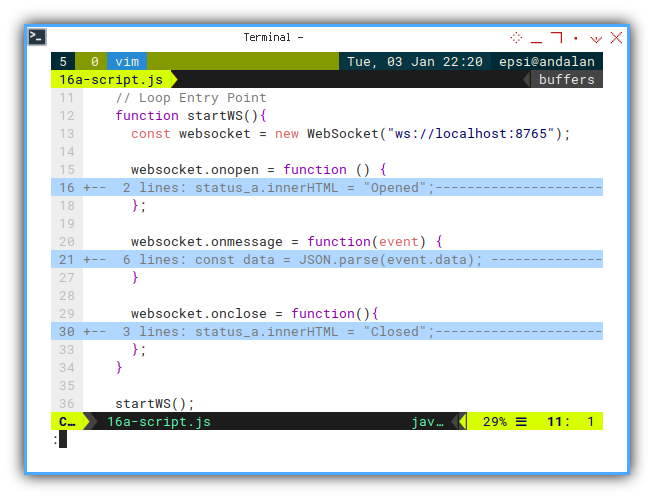
Prepare the value placholder element id.
// Get all value placholder
const time_a = document.getElementById("time-a");
const status_a = document.getElementById("status-a");
const value_a1 = document.getElementById("value-a1");
const value_a2 = document.getElementById("value-a2");
const value_a3 = document.getElementById("value-a3");
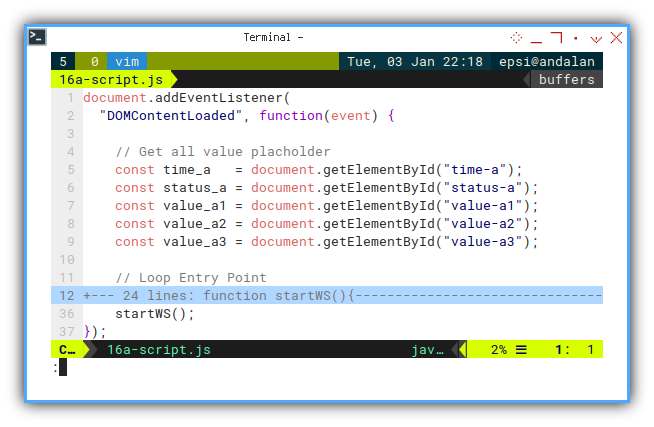
What is new here is we send Hello There. message,
back to our script.
websocket.onopen = function () {
status_a.innerHTML = "Opened";
websocket.send("Hello There.");
};
This part is ordinary, we have discussed previously.
websocket.onmessage = function(event) {
const data = JSON.parse(event.data);
time_a.innerHTML = data.time;
value_a1.innerHTML = data.val1;
value_a2.innerHTML = data.val2;
value_a3.innerHTML = data.val3;
}
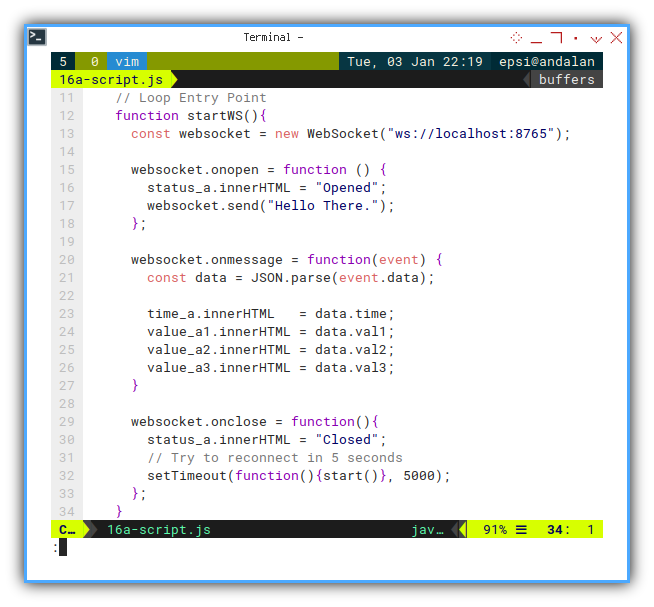
Beware of the startWS function name.
I forgot to rename once,
and become to lazy too repair the screenshot.
Reestablish connection.
This is the loop. The core part of this javascript.
websocket.onclose = function(){
status_a.innerHTML = "Closed";
// Try to reconnect in 5 seconds
setTimeout(function(){startWS()}, 5000);
};
Why do we need the loop anyway? Because from some reason, data connection can be closed from time to time. So need to reestablish the connection.
I haven’t got much experience with websocket. So I can’t explain further, about websocket closing behaviour.
How does it Works?
We have additional loop as shown in sequence diagram below.
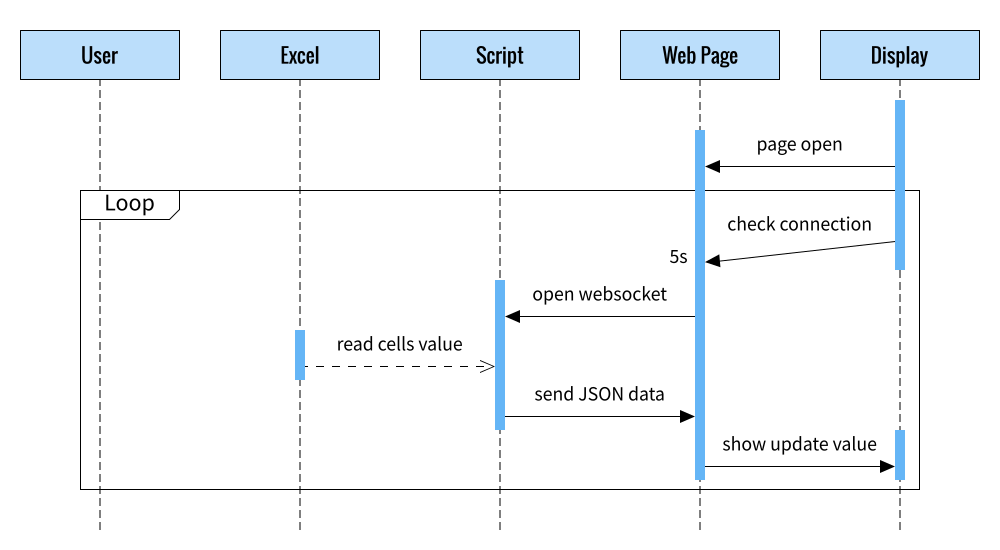
Browser Result
The result can be examined as below:
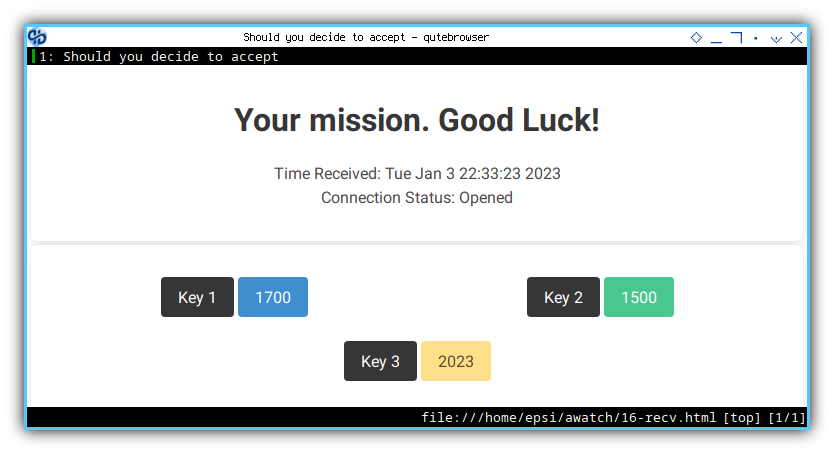
Or object inspector if you wish.
Class: Init
Additional connections property,
initialized as empty set.
class Xl2WebExample:
def __init__(self, filepath, filename, site, port):
# save initial parameter
self.filepath = filepath
self.filename = filename
self.site = site
self.port = port
# websocket broadcast collection
self.connections = set()![Python: Broadcast: Init][13b-py-init]
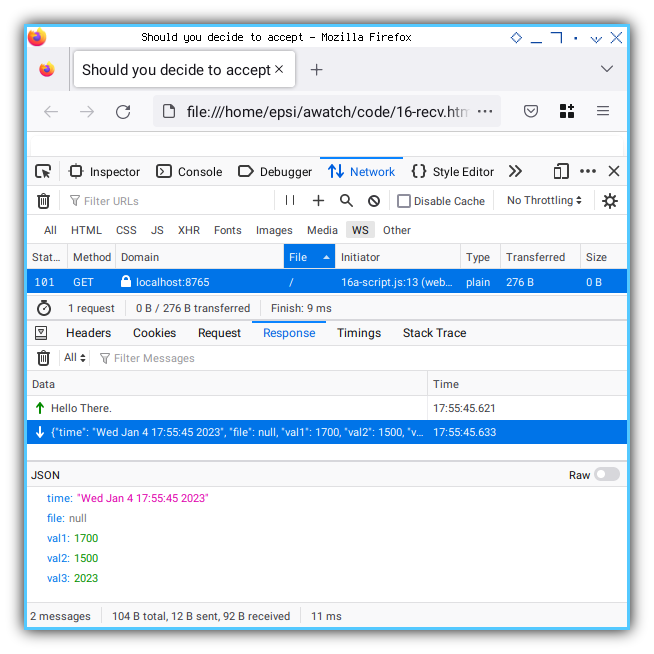
How does it Works?
Consider review, the big picture. We have two loops as shown in sequence diagram below.
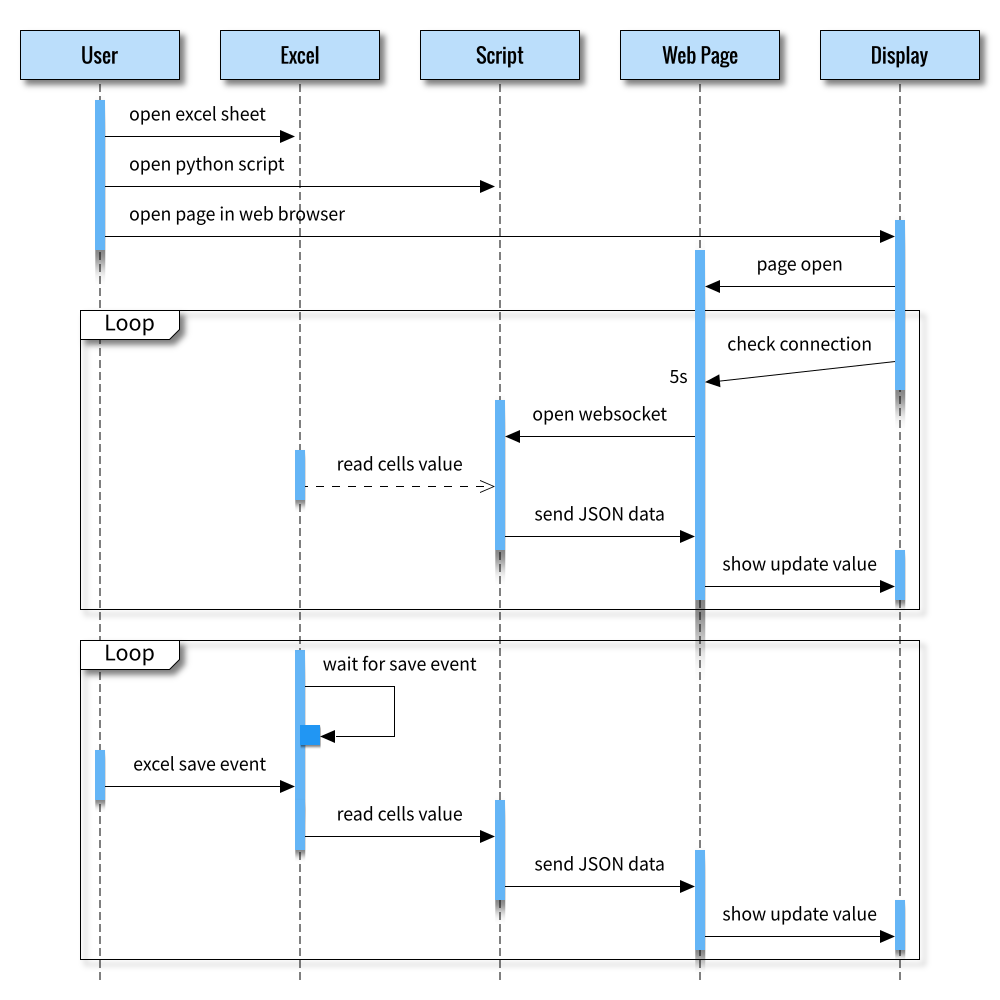
Pretty nice. But we are not done yet.
What is Next 🤔?
It works on my computer
We are done with two way communication between script and web page. How about receiving from multiple port?
Consider continue reading [ Excel - Monitor - Multiple Connection ].